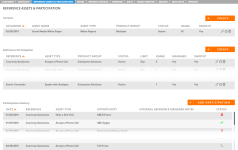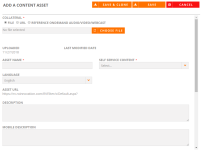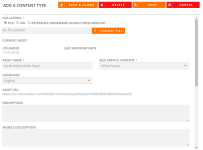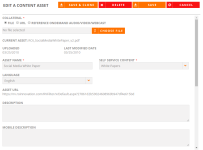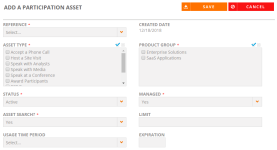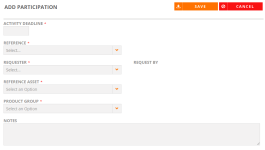Reference Assets & Participation Tab
Add or edit information about customer assets and reference participation on the Reference Assets & Participation tab. The Reference Assets & Participation tab allows you to manage participation history and reference engagement, such as participation agreements.
- After performing a search and viewing the results found on the Customers tab, click Edit to update any information found on a particular customer record.
- Navigate to your desired section within the Reference Assets & Participation tab:
Content
Add and manage assets, such as case studies and customer videos, associated with a customer.
Note: Customer assets can also be added directly from the New Collateral page. For more information, see Adding Collateral.
- Click Create.
- Add Collateral by uploading a file, entering a document URL, or adding a Reference OnDemand Audio/Video/Webast.
- Add the following information:
- Asset: Add content assets by uploading a file or entering a document URL.
- Content Asset: This is the type of asset you are uploading, such as a case study, customer video, etc.
- Managed: Select No if loading a content asset. Disable this field for all self-service content assets. Enable this field if approval is needed to use the content.
- Description: This will display within the Description section of the Asset search results screen.
- Status: Set this field to Active if the asset should be available in search. Set this field to Inactive if the asset is expired.
- Asset Search: Enable this field if the asset should be available in search for all users.
- Limit: This field sets a limit on the number of uses for a reference participation asset (e.g. participate as a peer-to-peer reference). This field should remain blank for all self-service content assets.
- Expiration: Set an expiration date if you want the asset to expire and not be available for use after a certain time period. The default expiration date is set to 5 years.
Note: If integrated with Salesforce, you can enable your collateral for Quick Plays. For more information, see: Salesforce.
- Click Save. Click Save & Clone to create a copy of the new content asset as you are saving it.
Reference Participation
Add and manage participation activity that reference contacts are willing to do.
- Click Create.
- Add the following information:
- Reference: Select the customer contact for which you will be entering the reference activity.
- Type: Select which activities the contact is willing to do.
- Product: Select the applicable products. Some contacts may only be willing to be references for one product if there are multiple on the customer account.
- Status: This field is set to Active by default. Active refers to contacts that are approved for the reference program.
- Managed: Enable this field for all reference participation activities that you are creating.
- Asset Search: Enable this field to make the reference activity available in search for all users.
- Limit: This field allows you to set a limit on how many times the contact has agreed to participate in a reference activity.
- Usage Time Period: This field allows you to set the time period during which the reference has agreed to be used (e.g. per month, per quarter, total, etc.). This field is tied to the Limit that you set (e.g. if you set the Limit to 5 and the Usage Time Period to Per Quarter, this contact’s reference participation will be turned off in search once they have been utilized 5 times in a quarter for that reference activity until the next quarter begins.).
- Expiration: Set an expiration date if you want the participation activity to expire and not be available for use after a certain time.
- Click Save. Your asset will appear in the Reference Participation section.
- Click the Recycle icon.
- Edit any desired participation asset information. Fields marked with an asterisk are required.
- Click Save. Your asset will appear in the Reference Participation section.
Note: This only works for participation activities associated to the same product.
- Click the Pencil icon.
- Edit any desired participation asset information. Fields marked with an asterisk are required.
- Click Save. Your asset will appear in the Reference Participation section.
Note: To delete participation assets, click the Trash icon.
Participation History
Track reference participation here. This section automatically populate as reference requests are fulfilled in the RO Platform.
- Click Add Participation.
- Add any desired participation information. Fields marked with an asterisk are required.
- Activity Deadline: Enter the deadline for your participation activity.
- Reference: Select the customer contact for which you will be entering the participation activity.
- Requester: Select the individual that has requested the participation activity.
- Reference Asset: Select a reference asset to associate with this participation activity. Available reference assets are dependent upon your selected contact/reference; only reference assets that this contact has agreed to do will appear in the drop-down menu.
- Product Group: Select the product group that this participation activity belongs to.
- Notes: Enter any notes related to this participation activity.
- Click Save.
Note: Click the Return to Search button if you are finished with your edits and wish to return to the search results page.